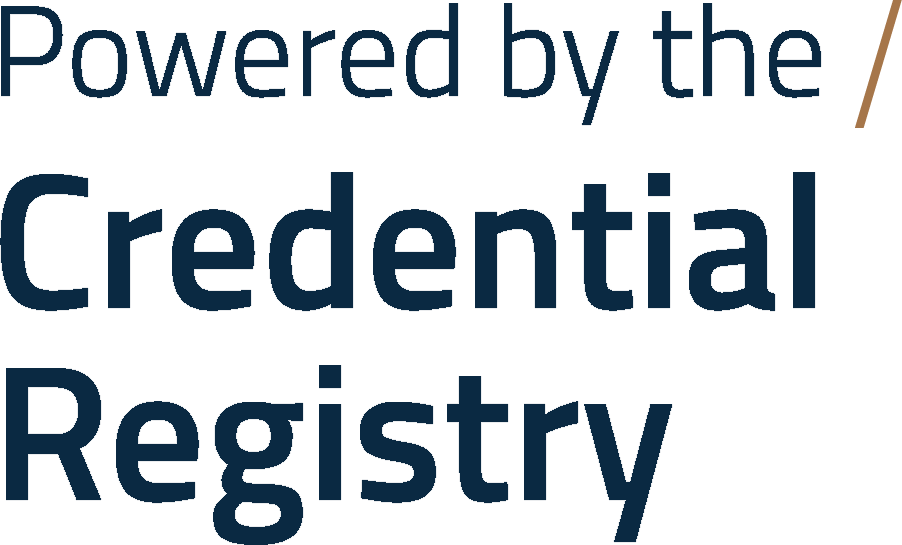Broken Webpage Links Report
If this report did not generate your information, search for your organization via the “Organization” search at the top of the report. If you’re a third party publisher, use your organizations’ Name to view all data you’ve published for credential and other organizations.
IMPORTANT: With the exception of duplicates or data that is incorrect, all data published to the Credential Registry is meant to be permanent. Once the lifecycle of a credential, organization, or other resources in the Registry ends, the lifecycle status needs to be updated to reflect an organization closing or a resource, such as a credential, no longer being offered
This report identifies any information published to the Credential Registry that has broken webpage links. Use this report’s Resource Type drop-down to see resources with broken webpage links for the organization, credentials, learning opportunities, and/or assessments. Below are instructions for users to correct broken webpage links and how to publish the updated links to the Credential Registry. To print these instructions, select the Print Instructions icon.
Schedule
The full Broken Links report is updated on a weekly basis.NOTE: There is also a daily process to:
- Check for a resource that was updated/published that day and has any entries in the broken links report
- For any of the latter resources, the related issues will be removed from the link checker reports
Web browsers
Web browsers may block or show a message for websites that do not use https://. Even public pages are recommended to be secured using https. This means the site is secured with a SSL (Secure Socket Layer) certificate. When looking at a url in your browser, if the website address uses https, it means that website is secure. Although an http link may not be broken, it could be blocked by a browser or the browser could display a message indicating that it may not be safe to proceed to the website.Instructions:
-
As a reference, export the credential report by selecting the ‘Export’ button located on the right-hand side of the screen, directly above the report. After downloading the report as a spreadsheet, you can use spreadsheet filtering options to organize the information in ways that are useful to you. Otherwise, you can use the online report and it’s filters for Resource Type and Status Type. Review the resources that may require updates in the report.
-
API users, update your resources and republish via the API.
- See the Registry Assistant API Publishing Handbook .
-
For all resources that are no longer offered or for organizations that have closed, do not remove the data from the Registry. Instead, update the lifecycle status as follows and shown with the Credential Registry Publishing Assistant Guide:
- For Credentials no longer offered use: CredentialStatusType:Deprecated
- For Competency Frameworks no longer offered use: PublicationStatusType:Deprecated
-
For Organizations, Learning Opportunities, Assessments, TransferValueProfiles, and Collections use LifeCycleStatusType: Ceased
-
All other users, there’s two options for updating your information published to the Registry.
-
Use either the manual editor option by following the links to each resource in the “Publisher Link” column, and select ‘View in Publisher’ in this report. Or, use the bulk upload option.
- From the bulk upload tool, scroll down to Step 2 and select the ‘Update Existing Credentials’ tab.
- Once on the Existing Credentials tab, scroll down to Step 3 below the red font, select the ‘Download All Credentials for My Organization’. From the downloaded spreadsheet, you can update your data in the spreadsheet, save as a csv file, and upload into the Publisher.
-
For all resources that are no longer offered or for organizations that have closed, do not remove the data from the Registry. Instead, update the lifecycle status as follows and shown with the Credential Registry Publishing Assistant Guide:
- For Credentials, Competency Frameworks and Competencies no longer offered use: Deprecated
- For Organizations, Learning Opportunities, Assessments,and Collections use: Ceased
- If the web page for resources that are no longer offered has changed, update the URL to use the new link.
- If the web pageStatus of Deprecated for the resources that are no longer offered cease to exist, use the top level domain as the url that is used for that organization.
-
Once updates are made, follow this link to your organization summary page to complete approvals of completed resources that haven’t been published yet. Use the Organization Summary page instructions to complete approvals.
- Once resources are approved, the Credential Engine team is immediately notified and your organization's contacts are also notified of all updates to the published resources.
-
Use either the manual editor option by following the links to each resource in the “Publisher Link” column, and select ‘View in Publisher’ in this report. Or, use the bulk upload option.
-
API users, update your resources and republish via the API.
| Header Row | Description |
|---|---|
| Publisher | The organization that published the data resources to the Credential Registry. This links to the related detail page in the Credential Finder. |
| Owner | The organization that owns the resources published to the Credential Registry. This links to the related detail page in the Credential Finder. |
| Resource Type | The type of resource data published to the Credential Registry. For example, Credential, Assessment, Learning Opportunity, etc. |
| Name | The name of the data resource with a broken webpage link in the Credential Registry. This links to the related detail page in the Credential Finder. |
| CTID | The unique identifier for the resource published to the Credential Registry. Learn more about the CTID. |
| Last Updated | Date that the resource was last updated in the Credential Registry. |
| Publisher Link | This is the editable detail page in the Credential Registry Publishing System for the resource. Accessing this page requires logging in. |
| Registry Link | A link to view the raw registry data for the resource. . |
| Property | The CTDL-related location where a webpage link is broken in the Registry data. |
| Broken URL | The webpage link that is broken and needs to be updated. |
| Status | Provides a status of the broken webpage links. For example, an 404 error or Connection Closed. See the Status chart for definitions of statuses. |
| Status | Code | Definition |
|---|---|---|
| NameResolutionFailure | 0 | Name resolution is the process of converting a host name to an IP address, so a Name Resolution Failure occurs when the Domain Name System (DNS) used by your computer can’t convert the URL (example:http://example.org ) into the relevant IP address. A very common cause of this Name Resolution Failure is that there is no internet connection to the target computer. |
| ReceiveFailure | 0 | The target site takes too long to respond. |
| SecureChannelFailure | 0 | The request was aborted: Could not create SSL/TLS secure channel. The site uses an unsupported protocol. |
| SendFailure | 0 | This API supports the product infrastructure and is not intended to be used directly from your code. A complete request could not be sent to the remote server. |
| ServerProtocolViolation | 0 | This API supports the product infrastructure and is not intended to be used directly from your code. The server response was not a valid HTTP response. |
| TrustFailure | 0 | This API supports the product infrastructure and is not intended to be used directly from your code. A server certificate could not be validated. |
| Timeout | 0 | Timeout error, means that the server is not receiving a response from the backend servers within the allowed time period. |
| MovedPermanently | 301 | The requested resource has been assigned a new permanent URI and any future references to this resource should use one of the returned URIs. The site would have redirects. This means the published URLs are incorrect but they resolve. |
| ProtocolError | 302 | The requested resource resides temporarily under a different URI. Since the redirection might be altered on occasion, the client SHOULD continue to use the Request-URI for future requests. |
| ProtocolError | 400 | The 400 status code, or Bad Request error, means the HTTP request that was sent to the server has invalid syntax. |
| Unauthorized | 401 | The 401 status code, or an Unauthorized error, means that the user trying to access the resource has not been authenticated or has not been authenticated correctly. This means that the user must provide credentials to be able to view the protected resource. An example scenario where a 401 Unauthorized error would be returned is if a user tries to access a resource that is protected by HTTP authentication, as in this Nginx tutorial. In this case, the user will receive a 401 response code until they provide a valid username and password (one that exists in the .htpasswd file) to the web server. |
| ProtocolError | 403 | The 403 status code, or a Forbidden error, means that the user made a valid request but the server is refusing to serve the request, due to a lack of permission to access the requested resource. If you are encountering a 403 error unexpectedly, there are a few typical causes that are explained here. |
| ProtocolError / ConnectionClosed / Url does a redirect on page not found. | 404 | The 404 status code, or a Not Found error, means that the user is able to communicate with the server but it is unable to locate the requested file or resource. While 404 errors can occur in a large variety of situations, typically it means the page has been renamed/removed. |
| ProtocolError | 500 | The 500 status code, or Internal Server Error, means that the server cannot process the request for an unknown reason. Sometimes this code will appear when more specific 5xx errors are more appropriate. The most common cause for this error is server misconfiguration (e.g. a malformed .htaccess file) or missing packages (e.g. trying to execute a PHP file without PHP installed properly). |
| ProtocolError | 501 | The server does not support the functionality required to fulfill the request. This is the appropriate response when the server does not recognize the request method and is not capable of supporting it for any resource. |
| ProtocolError | 502 |
The 502 status code, or Bad Gateway error, means that the server is a gateway or proxy server, and it is not receiving a valid response from the backend servers that should actually fulfill the request. If the server in question is a reverse proxy server, such as a load balancer, here are a few things to check: -
|
| Service Unavailable | 503 | The 503 status code, or Service Unavailable error, means that the server is overloaded or under maintenance. This error implies that the service should become available at some point. If the server is not under maintenance, this can indicate that the server does not have enough CPU or memory resources to handle all of the incoming requests, or that the web server needs to be configured to allow more users, threads, or processes. |
| Gateway Timeout | 504 |
The 504 status code, or Gateway Timeout error, means that the server is a gateway or proxy server, and it is not receiving a response from the backend servers within the allowed time period. This typically occurs in the following situations:
|
| Unsecured Link | 0 | URL should be https not http |
| Url redirects to another page | 0 | The published URL is redirecting to a new page, The resource should be republished with currenct URL. |