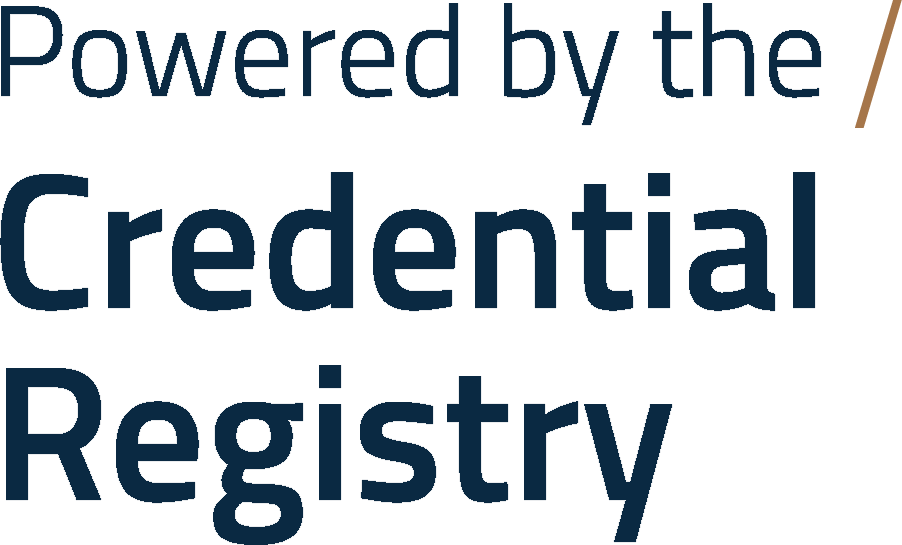Currency Report
The currency reporting page will display resources that have not been updated for more than 24 months.
If this report did not generate your information, search for your organization via the “Organization” search at the top of the report. If you’re a third party publisher, use your organizations’ Name to view all data you’ve published for credential and other organizations.
IMPORTANT: With the exception of duplicates or data that is incorrect, all data published to the Credential Registry is meant to be permanent. Once the lifecycle of a credential, organization, or other resources in the Registry ends, the lifecycle status needs to be updated to reflect an organization closing or a resource, such as a credential, no longer being offered
This report identifies any information published to the Credential Registry that has not been updated for more than two years. This occurs as the initial two-year period since the last update has passed. Use this report’s Resource Type drop-down to see all resources that need to be reviewed and updated for currency for the organization, credentials, learning opportunities, and/or assessments. To print these instructions, select the Print Instructions icon.
Instructions:
-
As a reference, export this report by selecting the ‘Export’ button located on the right-hand side of the screen, directly above the report. Review the resources that may require updates in the report.
-
API users, update your resources and republish via the API.
- See the Registry Assistant API Publishing Handbook .
-
For all resources that are no longer offered or for organizations that have closed, do not remove the data from the Registry. Instead, update the lifecycle status as follows and shown with the Credential Registry Publishing Assistant Guide:
- For Credentials no longer offered use: CredentialStatusType:Deprecated
- For Competency Frameworks no longer offered use: PublicationStatusType:Deprecated
- For Organizations, Learning Opportunities, Assessments, TransferValueProfiles, and Collections use LifeCycleStatusType: Ceased
- If the web page for resources that are no longer offered has changed, update the URL to use the new link.
-
If the web page for the resources that are no longer offered cease to exist, use the top level domain as the url that is used for that organization to the most logical place to direct users.
-
All other users, there’s two options for updating your information published to the Registry.
-
Use the manual editor option by following the links to each resource in the “Publisher Link” column, and select ‘View in Publisher’ in this report. Or, use the bulk upload option.
- From the bulk upload tool, scroll down to Step 2 and select the ‘Update Existing Credentials’ tab.
- Once on the Existing Credentials tab, scroll down to Step 3 below the red font, select the ‘Download All Credentials for My Organization’. From the downloaded spreadsheet, you can update your data in the spreadsheet, save as a csv file, and upload into the Publisher.
-
For all resources that are no longer offered or for organizations that have closed, do not remove the data from the Registry. Instead, update the lifecycle status as follows and shown with the Credential Registry Publishing Assistant Guide:
- For Credentials, use Credential Status: Deprecated
- For Competency Frameworks and Competencies no longer offered use: Publication Status: Deprecated
- For Organizations, Learning Opportunities, Assessments, Transfer Values and Collections use LifeCycle Status: Ceased
- If the web page for resources that are no longer offered has changed, update the URL to use the new link.
- If the web pageStatus of Deprecated for the resources that are no longer offered cease to exist, use the top level domain as the url that is used for that organization.
-
Once updates are made, follow this link to your organization summary page to complete approvals of completed resources that haven’t been published yet. Use the Organization Summary page instructions to complete approvals.
- Once resources are approved, the Credential Engine team is immediately notified and your organization's contacts are also notified of all updates to the published resources.
-
Use the manual editor option by following the links to each resource in the “Publisher Link” column, and select ‘View in Publisher’ in this report. Or, use the bulk upload option.
-
API users, update your resources and republish via the API.
| Header Row | Description |
|---|---|
| Publisher | The organization that published the data resources to the Credential Registry. This links to the related detail page in the Credential Finder. |
| Owner | The organization that owns the resources published to the Credential Registry. This links to the related detail page in the Credential Finder. |
| Resource Type | The type of resource data published to the Credential Registry. For example, Credential, Assessment, Learning Opportunity, etc. |
| Name | The name of the data resource with a broken webpage link in the Credential Registry. This links to the related detail page in the Credential Finder. |
| CTID | The unique identifier for the resource published to the Credential Registry. Learn more about the CTID. |
| Last Updated | Date that the resource was last updated in the Credential Registry. |
| Publisher Link | This is the editable detail page in the Credential Registry Publishing System for the resource. Accessing this page requires logging in. |
| Registry Link | A link to view the raw registry data for the resource. |